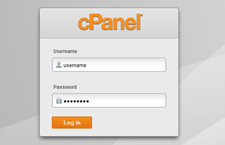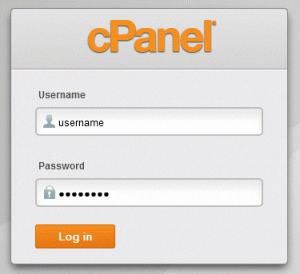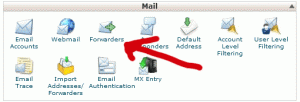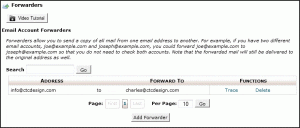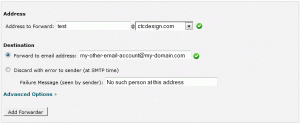Sometimes you just want to receive email to an address without the headache of maintaining another account. Email forwards can take care of that for you and they are really easy to setup in cPanel. A good example of this would be having a seperate email for each city you work in or to cover some of the more standard addresses that customers might type in without actually looking them up such as support@your-domain.com or sales@your-domain.com.
Step 1 – Log in to your cPanel account by pointing your browser to cpanel.your-domain.com Enter your username and password, you should get these credentials from your hosting company.
Step 2 – Find the box labeled “Mail” and click the “Forwarders” icon.
Step 3 – You will see a list of existing forwards. If you wanted to delete one then this would be the place to do it. Right now we want to create a new one so click the “Add Forwarder” button.
Step 4 – Fill in the first part of the new email address(example: test) and choose the domain this address will be under. Next fill in the forward to email address field with the full address of the account where you want to get the mail. Make sure the radio button next to that field is selected and click “Add Forwarder”
That’s pretty much it, once the mail server receives an email to that address it will turn around and send it to the forwarding address.